
Le logiciel d'ingénierie du bois le plus utilisé aux États-Unis et au Canada
Concevoir des structures en bois de manière efficace, économique et facile !
Le logiciel WoodWorks® a une réputation établie parmi les professionnels de l'industrie, avec ses programmes Sizer, Shearwalls et Connections reconnus comme des ferraments de haute valeur et de faible client. Utilisé par des millions de clients de l'Union européenne et du Canada, le logiciel WoodWorks® est développé par le Conseil canadien du bois (CCB) et soutenu par l'American Wood Council (AWC), une marque confiée et respectée par un ensemble.
Pourquoi les professionnels l’utilisent-ils ?
Interfaces avec CadWork et Revit (MWF)
Intégrez de manière transparente vos conceptions à des outils de pointe tels que cadwork® et Revit® pour des flux de travail plus rapides et une efficacité de projet améliorée. Créez, modélisez et visualisez vos structures en bois sans effort.
Versions antérieures du logiciel WoodWorks
Accédez aux anciennes versions de WoodWorks® Software pour maintenir la compatibilité avec les projets et systèmes passés, en veillant à ce que vos transitions de travail en cours se passent en douceur sans interruption.
Mise à jour automatique et communiqués de presse
Gardez une longueur d’avance avec des mises à jour automatiques et un accès exclusif aux dernières nouvelles de l’industrie. Bénéficiez d’améliorations continues et des nouvelles fonctionnalités à mesure qu’elles deviennent disponibles.
Assistance technique gratuite
Obtenez l’aide d’un expert sans frais chaque fois que vous en avez besoin. Notre équipe d’assistance dédiée est prête à vous aider à maximiser la valeur de vos outils WoodWorks®.
Licence concomitante
Utilisez une licence unique pour plusieurs utilisateurs sans frais supplémentaires. Partagez des ressources au sein de votre équipe tout en maintenant la conformité avec facilité.
Produits exclusifs
Tirez parti d’outils uniques et exclusifs conçus exclusivement pour les utilisateurs de WoodWorks®. Bénéficiez de fonctionnalités avancées qui vous donnent un avantage concurrentiel dans vos projets.
Nos solutions
Les logiciels WoodWorks® offrent aux concepteurs un moyen rapide et précis de concevoir et d'optimiser les éléments de structure en bois, les murs de cisaillement à ossature légère et les connexions.
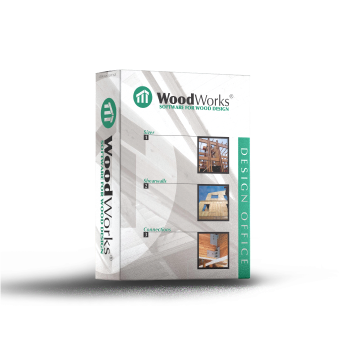
WoodWorks® Sizer
Avec WoodWorks® Sizer, dimensionnez les poutres, les solives, les colonnes, les montants muraux et les panneaux construits à partir de bois d'œuvre, de bois de construction, de bois lamellé-collé, de bois de construction composite (LSL, LVL, PSL), d'acier (W et HSS), de poutrelles en I en bois et de CLT.
Une période d'essai de 10 jours commence dès l'installation.
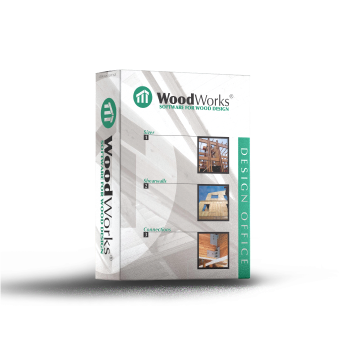
Murs de refend WoodWorks
WoodWorks® Shearwalls, conçoit des structures légères à ossature bois jusqu'à 6 étages. En appuyant sur un bouton, les charges de vent et sismiques sont générées, les forces sont distribuées et les murs de cisaillement sont conçus.
Une période d'essai de 10 jours commence dès l'installation.
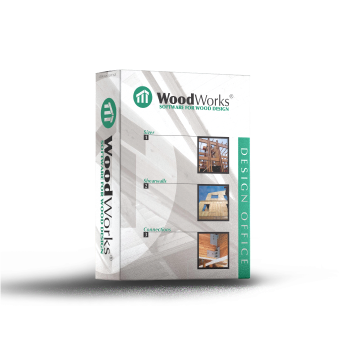
Connexions WoodWorks
Avec WoodWorks® Connections, vous pouvez concevoir des assemblages composés de clous, de tire-fonds, de vis à bois, de boulons, de plaques de cisaillement, de plaques en acier lourd, etc. Les résultats sont affichés sous forme de dessins de qualité CAO entièrement dimensionnés.
Une période d'essai de 10 jours commence dès l'installation.
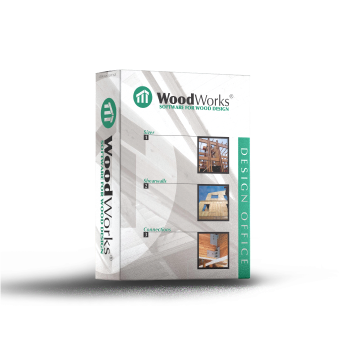
WoodWorks® Sizer
Avec WoodWorks® Sizer, dimensionnez les poutres, les solives, les colonnes, les montants muraux et les panneaux construits à partir de bois d'œuvre, de bois de construction, de bois lamellé-collé, de bois de construction composite (LSL, LVL, PSL), d'acier (W et HSS), de poutrelles en I en bois et de CLT.
Une période d'essai de 10 jours commence dès l'installation.
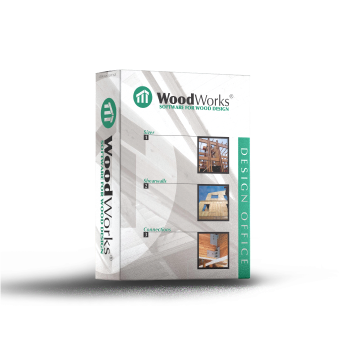
Murs de refend WoodWorks
WoodWorks® Shearwalls, conçoit des structures légères à ossature bois jusqu'à 6 étages. En appuyant sur un bouton, les charges de vent et sismiques sont générées, les forces sont distribuées et les murs de cisaillement sont conçus.
Une période d'essai de 10 jours commence dès l'installation.
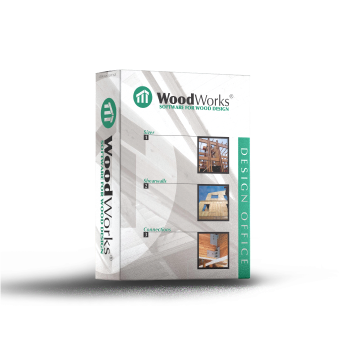
Connexions WoodWorks
Avec WoodWorks® Connections, vous pouvez concevoir des assemblages composés de clous, de tire-fonds, de vis à bois, de boulons, de plaques de cisaillement, de plaques en acier lourd, etc. Les résultats sont affichés sous forme de dessins de qualité CAO entièrement dimensionnés.
Une période d'essai de 10 jours commence dès l'installation.
CONÇU POUR LA CONFORMITÉ
Conformité avec les codes et les normes
WoodWorks® simplifie la conception structurelle en adhérant aux derniers codes et normes de l’industrie. L’édition canadienne s’harmonise avec la norme CSA O86 et le CNB, tandis que l’édition américaine respecte la PDN, le BAC, l’ASCE 7 et le SDPWS.


CONSTRUIT POUR LES EXPERTS EN BOIS
100% Construction en bois ciblée
Conçu spécifiquement pour la construction en bois, WoodWorks® offre des outils précis pour les projets de bois d’œuvre et de bois d’ingénierie. Concevez, analysez et construisez en toute confiance en utilisant des solutions conçues pour l’industrie du bois.

EXCLUSIF POUR LES EXPERTS
Remise pour les éducateurs et les agents du bâtiment
Des rabais exclusifs pour les éducateurs et les responsables du bâtiment. Accédez à de précieux outils et ressources adaptés à votre expertise en construction et en conception de bois.
Vous avez encore des questions ?
Commencez dès aujourd'hui à concevoir avec l'outil leader de l'industrie pour l'ingénierie du bois
Interfaces WoodWorks® pour les tiers

Interface Cadwork® 3rd Party
Plus d'informations sur l'interface WoodWorks et cadwork®.
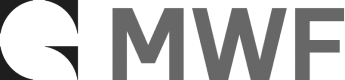
Interface Revit MWF® 3rd Party
Regardez une vidéo ou apprenez plus d'informations sur l'interface Sizer et cadwork®.
Inclut les produits exclusifs
Les entreprises suivantes proposent des versions personnalisées de Sizer et/ou leurs produits sont inclus dans la version générique du logiciel. Cliquez sur les icônes pour obtenir de plus amples informations sur la manière d'obtenir une version personnalisée de Sizer :
Produits inclus dans la version générique



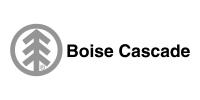

Entreprises disposant d'une version personnalisée du logiciel WoodWorks®.


Produits inclus dans la version générique



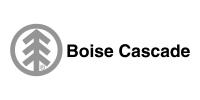

Entreprises disposant d'une version personnalisée du logiciel WoodWorks®.


Questions fréquemment posées
Éditeur de base de données
Lancez l'éditeur de base de données WoodWorks®.
Réglez le type de base de données sur "Standard" et sélectionnez le type de membre souhaité dans le menu déroulant.
Mettez en évidence la base de données de matériaux à copier et cliquez sur le bouton "copier", saisissez un nom de fichier unique et cliquez sur OK.
Double-cliquez sur le nouveau matériau, changez le nom du matériau en un nom unique et cliquez sur OK. Cliquez sur le bouton Utiliser.
Modifiez une espèce en double-cliquant sur son nom. Pour ajouter une nouvelle espèce, mettez le nom de l'espèce en surbrillance et cliquez sur le bouton Ajouter.
Modifiez une note en double-cliquant sur son nom. Pour ajouter une nouvelle note, mettez le nom de la note en surbrillance et cliquez sur le bouton Ajouter.
Modifiez la section en double-cliquant sur son nom. Pour ajouter une nouvelle section, mettez le nom de la section en surbrillance et cliquez sur le bouton Ajouter.
Pour les licences concurrentes, il n'est pas nécessaire d'installer un gestionnaire de licences. Les licences sont contrôlées par un serveur de licences en nuage.
Les nouvelles fonctionnalités de chaque programme peuvent être consultées sur la page Versions des logiciels et codes de construction.
Le Conseil canadien du bois n'offre pas de services de consultation en ingénierie. Si vous cherchez des ingénieurs ou des entrepreneurs spécialisés dans la conception ou la construction en bois, nous vous suggérons de communiquer avec un conseiller technique local de Wood Works ! de votre région. Depuis le Site web de WoodWorks, sélectionnez une région appropriée et parcourez la liste des contacts jusqu'à ce que vous trouviez un conseiller technique.
Installation/Général
Les licences sont concurrentes (peuvent être partagées). Le logiciel peut être installé sur plusieurs ordinateurs et le nombre d'utilisateurs simultanés est limité au nombre de licences achetées. Les licences sont contrôlées par un serveur de licences en nuage.
L'édition canadienne de Woodworks® peut être installée sur un réseau. Les instructions se trouvent sur notre site Web Soutien page.
Pour les licences concurrentes, il n'est pas nécessaire d'installer un gestionnaire de licences. Les licences sont contrôlées par un serveur de licences en nuage.
Les nouveautés de chaque programme peuvent être consultées sur le site Internet de la Commission européenne. Versions de logiciels et codes de construction page.
Pour télécharger le logiciel, sélectionnez Édition canadienne ou Édition américaine. Cliquez ensuite sur les boutons "Téléchargements" ou "Télécharger la version d'essai".
Le logiciel peut être acheté auprès de notre boutique en ligne.
Lors de l'installation d'une version majeure ou d'une version de service, il vous sera demandé si vous souhaitez ou non conserver les bases de données existantes sur votre ordinateur. Si vous avez des bases de données personnalisées et que vous voulez être sûr de ne pas les perdre, faites une copie des deux dossiers suivants, qui sont des duplicatas l'un de l'autre, avant de procéder à l'installation. Toutes les bases de données personnalisées seront stockées dans ces deux dossiers avec toutes les bases de données par défaut fournies avec l'installation.
Pour le bureau d'études canadien 10 :
C:\NUsers\N%username%\NAppData\NLocal\NWoodworks\NCWC\NCanada\N10
C:\ProgramData\WoodWorks\CWC\Canada\10
Pour le bureau d'études américain 11 :
C:\NUsers\%username%\NAppData\NLocal\NWoodworks\CWC\NUSA\11
C:\ProgramData\WoodWorks\CWC\USA\11
Microsoft ne prenant plus en charge Windows XP, il est fortement recommandé de mettre à jour votre ordinateur avec un système d'exploitation plus récent. Pour installer le logiciel WoodWorks® sur Windows XP, veuillez créer le dossier suivant avant d'exécuter le fichier d'installation : C:\NUsers\NPublic
Veuillez suivre les techniques de dépannage ci-dessous. Si votre problème d'installation persiste après avoir suivi toutes ces suggestions de dépannage, veuillez contacter Support logiciel., précisez la version du logiciel que vous essayez d'installer et donnez des détails sur ce qui se passe lorsque vous exécutez le fichier d'installation.
1. Assurez-vous que vous disposez des droits d'administration sur l'ordinateur.
2. Avant d'exécuter le fichier d'installation, videz le dossier des fichiers temporaires de l'ordinateur (C:\NTP3TUSERPROFILE%\NAppData\Local\).
3. Avant d'exécuter le fichier d'installation, désactivez tous les programmes antivirus en cours d'exécution sur l'ordinateur.
Si vous pensez qu'il y a un problème avec le logiciel, veuillez d'abord consulter la FAQ pour vous assurer que votre question n'a pas déjà reçu une réponse.
Si votre problème est lié aux codes d'accès ou à l'achat du logiciel, veuillez contacter ventes. Lorsque vous contactez le service des ventes, veuillez indiquer votre numéro d'identification du logiciel et le nom de l'entreprise ou de la personne à qui appartient le logiciel WoodWorks.® est associée à la licence du logiciel.
Si votre question concerne un problème technique ou une question relative au logiciel, veuillez contacter soutien. Lorsque vous contactez le service d'assistance, veuillez préciser à quel programme se rapporte votre problème (par exemple, Sizer, Shearwalls ou Connections), quelle version du programme vous utilisez (par exemple, Shearwalls 11.0, Shearwalls 11.1, etc.) et fournir le fichier (.wwa, .wwb, .wwc, .wsw, .con) associé au problème ou à la question. Les captures d'écran sont utiles, mais il est plus important de fournir le fichier associé au problème. Si vous faites référence à des charges générées par le programme ou à un problème concernant un certain mur du modèle, veuillez être aussi descriptif que possible (par exemple, "Je pense qu'il y a un problème avec les charges sismiques sous les hypothèses de diaphragme flexible le long de la ligne de cisaillement A-1").
Pour ouvrir la norme NDS ou CSA à l'aide du logiciel, il faut disposer d'Adobe Acrobat Reader. Si Adobe Acrobat Reader est installé sur votre ordinateur et que vous rencontrez toujours des problèmes, veuillez contacter le service d'assistance. Soutien.
The WoodWorks® n'est disponible qu'en anglais.
Pas de WoodWorks® n'est pas compatible avec les systèmes d'exploitation Apple. Pour exécuter le logiciel WoodWorks® à l'aide d'un système d'exploitation Apple, il faut utiliser la fonction Boot Camp, des machines virtuelles ou toute autre méthode permettant d'exécuter un système d'exploitation Microsoft à l'aide d'un système d'exploitation Apple.
Oui, la dernière version du logiciel est compatible avec le système d'exploitation Windows 10. Le logiciel ne prend pas en charge les résolutions d'écran d'une largeur supérieure à 2800 pixels et ne peut pas être utilisé de manière fiable sur les systèmes 4K.
Une version majeure (exemples : US Design Office 11, CDN Design Office 10) du logiciel survient lorsque le logiciel a été mis à jour pour se conformer à une nouvelle norme ou à un nouveau code. Par exemple, le bureau de conception américain 11 a été mis à jour pour se conformer aux normes NDS 2015, IBC 2015 et ASCE 7-10. Le Bureau canadien de conception 10 a été mis à jour pour se conformer au CNB 2015. Une version majeure doit être achetée.
Les mises à jour du logiciel sont effectuées en fonction des besoins, généralement pour corriger des bogues ou apporter des améliorations mineures au logiciel. Les versions de service sont gratuites. Chaque fois qu'une nouvelle version de service est publiée sur le site web, un message électronique indiquant aux utilisateurs l'emplacement de téléchargement est envoyé à chaque client ou contact de l'entreprise à partir de l'adresse suivante ventes. Un seul contact est conservé dans le dossier de chaque entreprise. Si une entreprise dispose de plusieurs licences, il incombe au contact d'informer les autres utilisateurs du bureau de la mise à disposition du service. Vous pouvez vérifier la dernière version disponible pour chaque pays en sélectionnant l'une des options suivantes Téléchargement de l'édition canadienneou Téléchargement de l'édition américaine.
Les informations sur les versions des logiciels et leurs codes et normes de construction conformes peuvent être trouvées sur notre site web. Versions de logiciels et codes de construction page
Sizer
Toutes les charges introduites dans Sizer ne sont pas pondérées. Une fois la conception exécutée, Sizer factorise automatiquement les charges sur la base des cas de charge appropriés pour le code et les normes applicables auxquels le logiciel se conforme.
Pour l'instant, il n'est pas possible d'importer un dessin CAO dans le mode concept. Pour créer un modèle de structure, il est recommandé de générer une grille basée sur l'incrément d'accrochage spécifié (Paramètres, onglet Vue), ou de placer des lignes de grille manuellement en cliquant sur l'écran vierge du mode concept. Lorsque l'on clique sur une grille spécifique, il est possible de la supprimer en cliquant sur la touche de suppression ou de modifier le nom et l'emplacement de la grille dans la barre de données.
Le bouton Point d'intérêt situé dans la barre d'outils permet d'étudier le cisaillement et le moment en tout point de la longueur d'une poutre ou d'un poteau. Un point d'intérêt est généré en spécifiant un "Emplacement à partir de la gauche" pour effectuer l'analyse, et en cliquant sur "Ajouter" pour ajouter ce point à votre liste. Plusieurs points d'intérêt peuvent être spécifiés. Après avoir effectué une conception, les résultats pour les points d'intérêt seront affichés dans la fenêtre Diagrammes et dans la sortie Résultats de l'analyse.
Les concepteurs peuvent exiger des forces de cisaillement ou de moment à des points d'intérêt spécifiques. Par exemple, pour de nombreux types d'assemblages, les concepteurs doivent vérifier la capacité de cisaillement de l'élément à l'emplacement de l'assemblage. WoodWorks® Connections fournit la capacité de cisaillement effective d'un élément en bois à l'emplacement d'une connexion. En utilisant la fonction Point d'intérêt, un concepteur peut déterminer la force de cisaillement de conception correspondante. Cette fonction est également très utile pour déterminer le cisaillement et la flexion au niveau d'une entaille ou d'un trou.
WoodWorks Sizer est capable de s'interfacer avec le cadrage.® et Revit®. Les programmes d'interface tiers sont capables de dimensionner automatiquement les poutres, soit en ouvrant Sizer et en exécutant la conception, soit en exécutant Sizer en arrière-plan. La taille de la poutre qui en résulte est automatiquement introduite dans le travail de cadrage.® ou Revit® modèle. Le cadwork® est intégré directement dans le programme. Le logiciel Revit® est effectué par un programme tiers créé par Structsoft solutions. Veuillez consulter le lien suivant pour plus d'informations sur Interface tierce avec Sizer.
Un nombre croissant de fabricants de produits SCL partagent les coûts pour inclure certains de leurs produits SCL dans Sizer. Une liste des fabricants participants est disponible sur notre site web sous la rubrique Produits exclusifs section.
Les options de participation du fabricant sont les suivantes
a) Fournir aux concepteurs une base de données qui peut être ajoutée à la base de données du logiciel
b) Travailler avec le développeur du logiciel par l'intermédiaire du CWC pour inclure certains ou tous leurs produits rectangulaires solides (pas les solives en I) dans la version générique de Sizer.
c) Travailler avec le développeur du logiciel par l'intermédiaire du CWC pour développer une version entièrement personnalisée de Sizer qui peut inclure tous les produits, y compris les poutrelles en I.
Si le fabricant dont vous spécifiez habituellement les produits n'est pas déjà inclus dans le logiciel, il est recommandé de le contacter et de lui demander s'il dispose d'une base de données de matériaux mise à jour ou s'il est disposé à en créer une pour vous. Vous pouvez lui demander de nous contacter s'il souhaite que sa base de données soit incluse dans l'installation du logiciel.
Vous pouvez créer votre propre base de données SCL personnalisée à l'aide de l'éditeur de bases de données :
Si vous avez un fichier de base de données personnalisé SCL et que vous souhaitez l'intégrer dans le logiciel, vous devrez placer le fichier dans les deux emplacements suivants de votre ordinateur. Assurez-vous de le faire aux deux endroits, sinon le logiciel ne fonctionnera pas.
Pour le bureau d'études des États-Unis 11 :
C:\NUsers\%username%\NAppData\NLocal\NWoodworks\CWC\NUSA\11
C:\ProgramData\WoodWorks\CWC\USA\11
Pour le bureau d'études canadien 10 :
C:\NUsers\N%username%\NAppData\NLocal\NWoodworks\NCWC\NCanada\N10
C:\ProgramData\WoodWorks\CWC\Canada\10
Une fois le fichier placé dans les emplacements ci-dessus, il sera nécessaire d'ouvrir l'éditeur de base de données et de s'assurer que la base de données est réglée sur "utiliser". La prochaine fois que vous ouvrirez Sizer, la base de données sera disponible pour la sélection.
Pour l'édition américaine du logiciel, il se peut que la taille réelle que vous souhaitez saisir soit la même que la taille nominale dans la base de données Sizer.
Exemple : si vous souhaitez saisir la largeur totale de 2″ d'un bois non traité, plutôt que la largeur rabotée de 1,5". Dans ce cas, Sizer sélectionnera la dimension nominale lorsque vous tapez le chiffre "2". Cependant, si vous tapez 2.001, Sizer l'interprétera comme une dimension réelle, et même s'il arrondit le nombre et l'affiche comme "2", la nomenclature pour l'entrée de la largeur et de la profondeur affichera "in" au lieu de "nom in" et le traitera comme une dimension réelle. En suivant cette méthode, il est nécessaire de saisir également la profondeur exacte, car si la profondeur est inconnue, les résultats de la conception reviendront aux dimensions nominales.
Pour l'édition canadienne du logiciel, il est possible de saisir les dimensions exactes d'un élément en spécifiant que le matériau est du "bois brut". L'utilisation du matériau "Rough Lumber" permet à l'utilisateur de saisir les dimensions spécifiques de l'élément.
Il s'agit d'un problème connu avec Sizer et qui est dû à une programmation en arrière-plan dans Microsoft Windows. Pour résoudre ce problème, activez la fonction "Afficher la vue des charges dans une fenêtre contextuelle" dans l'onglet Paramètres, Préférences.
Le lamellé-collé permet au fabricant de placer les essences de bois dans la stratification de manière à ce que le matériau résiste le mieux possible aux contraintes appliquées. Le principe d'une poutre lamellée-collée est de placer le matériau à haute résistance dans les zones extrêmes de la section transversale, de sorte que lorsque la poutre est chargée, le matériau à haute résistance se trouve là où les contraintes sont les plus fortes.
Dans un assemblage de poutres déséquilibrées, les valeurs de grade et de contrainte pour les lamelles du côté de la compression ne sont pas aussi élevées que les valeurs de contrainte pour les lamelles de tension. Comme le bois est plus faible en tension, on place des matériaux plus résistants sur les lamelles de tension que sur les lamelles de compression. Cette poutre particulière a un haut et un bas désignés et est populaire dans les applications à portée simple. Ainsi, le "lamellé-collé déséquilibré" est utilisé lorsque le sommet est en compression.
Dans une poutre équilibrée, les laminés utilisés aux extrémités de la section de chaque côté, en haut et en bas, sont de la même qualité et de la même valeur de contrainte. Cela signifie que cette poutre n'a pas de partie supérieure ou inférieure désignée et qu'elle peut être utilisée dans n'importe quelle orientation. Les poutres équilibrées sont populaires dans les travées continues et les porte-à-faux en raison de l'inversion des moments. Ainsi, le "lamellé-collé équilibré" est utilisé lorsque la partie supérieure est en tension.
Dans une poutre uniforme, la qualité et les valeurs de contrainte des lamelles dans la zone de compression, la zone de tension et la zone intérieure sont les mêmes partout. Le "lamellé-collé uniforme" est utilisé principalement pour résister aux charges axiales.
Murs de refend
Les murs de cisaillement exigent que tous les blocs de la structure aient la même hauteur pour chaque niveau et que tous les murs d'un même niveau aient la même hauteur. Cela signifie que le diaphragme est à la même hauteur dans toute la structure et qu'il n'est pas possible d'avoir des niveaux séparés. Les codes et les normes ne contiennent pas d'indications spécifiques sur la manière d'analyser les situations de demi-niveaux. Si vous souhaitez fournir des procédures de conception générales pour cette condition, veuillez contacter l'assistance technique de WoodWorks. Si vous souhaitez tenir compte de la résistance et de la rigidité des différentes hauteurs de mur, il est recommandé de créer un modèle de la structure basé sur la hauteur de mur la plus basse ou la plus haute, puis de créer des fichiers de projet distincts pour chaque mur, comme indiqué dans le didacticiel 1 ( CDN, ÉTATS-UNIS) pour les murs qui ont une hauteur différente.
Les caractéristiques qui permettaient cette capacité ont été supprimées des murs de cisaillement jusqu'à ce qu'une nouvelle caractéristique permettant la saisie d'éléments de résistance au cisaillement propriétaires puisse être incorporée dans le programme.
Oui, mais avec prudence. Shearwalls a été programmé pour suivre les codes en ce qui concerne les bâtiments de forme "régulière" définis par le code. Certaines formes "irrégulières" ne donneront pas les résultats escomptés et l'intuition de l'ingénieur sera nécessaire pour déterminer si les résultats sont acceptables dans chaque situation.
Exemple de conception d'un bâtiment en forme de L dans la vidéo en ligne Tutoriel 1 (US & CDN). Cette forme est gérée de manière adéquate par le logiciel.
Il convient d'être prudent dans le cas d'un espace entre deux murs, lorsque l'espace est en fait extérieur au bâtiment, comme dans une structure en forme de " U ". Lorsque les murs sont situés le long de la même ligne de cisaillement et sont séparés par un espace, la force de cisaillement de la membrane par unité de longueur est supposée continuer à travers l'espace (même s'il n'y a pas de membrane externe au bâtiment au niveau de l'espace) et les forces de la jambe de force sont indiquées. En d'autres termes, le logiciel suppose que l'espace est en réalité une ouverture telle qu'une fenêtre ou une porte et qu'il peut transférer le cisaillement à travers elle. Ce problème peut être résolu en modifiant les "Décalages maximaux de la ligne de cisaillement" dans les Paramètres, onglet Conception.
Actuellement, il n'est pas possible de modéliser ou de concevoir des murs obliques avec le programme Shearwalls. Il existe une demande de fonctionnalité pour inclure les murs obliques dans le programme.
Aux États-Unis, lorsque les charges de neige des toits sont inférieures à 30 psf, il n'est pas nécessaire de les inclure dans les calculs des charges sismiques. Pour les charges de neige plus élevées, un pourcentage de la charge de neige est utilisé dans le calcul du poids de la structure (20% selon ASCE 7-10 - 12.7.2). En fait, les autorités locales chargées de la construction peuvent passer outre le code et exiger que l'on utilise jusqu'à 100% de la charge de neige du toit. Au Canada, 25% de la charge de neige du toit sont utilisés dans le calcul du poids de la structure.
Pour inclure la charge de neige correcte dans la génération des charges sismiques, saisissez la charge de neige totale de la toiture et le pourcentage de la charge de neige de la toiture à inclure dans l'onglet Paramètres, Valeurs par défaut "Poids pour la génération des charges sismiques". Notez que la modification des valeurs par défaut dans le menu Paramètres nécessite que l'utilisateur démarre un "Nouveau" fichier pour prendre effet.
Dans la boîte de dialogue "Générer des charges", dans la colonne "Charges sismiques", la charge de neige totale de la toiture saisie dans les valeurs par défaut des paramètres s'affiche avec une note indiquant le pourcentage de cette charge qui sera utilisé pour calculer le poids propre total de la toiture à des fins de calcul du poids. Ce pourcentage peut être modifié à volonté.
N'oubliez pas de baser la charge permanente et la charge de neige sur la projection horizontale du toit. La charge de neige est considérée comme s'étendant sur toute la surface projetée du toit, moins les débords, comme s'il s'agissait d'une charge sur un toit plat.
Ce type de situation peut se produire dans les combles ou dans le foyer d'une structure à deux étages. Les murs de cisaillement supposent que la structure est constituée d'un cadre de plate-forme et que le diaphragme est continu sur tout l'étage. Pour gérer ces situations, il est recommandé de créer deux fichiers de projet. Par exemple, dans le cas d'une structure à deux étages, avec un foyer ouvert comportant un mur à deux étages à l'avant de la structure, un fichier de projet consisterait en un bâtiment à deux étages qui pourrait être utilisé pour concevoir tous les murs à un étage de la structure. Aux endroits où se trouvent les murs à deux étages, vous pourriez spécifier des murs de cisaillement à un étage afin d'attirer les charges. Ensuite, en utilisant les charges du premier fichier de projet, un fichier de projet de mur simple peut être créé comme indiqué dans le tutoriel 1 ( CDN, ÉTATS-UNIS) pour les murs qui s'étendent sur deux étages. Les résultats des deux dossiers de projet pourraient être comparés pour déterminer la conception appropriée.
Après avoir exécuté un modèle, la méthode la plus rapide pour déterminer si un mur de cisaillement a échoué à la vérification de la résistance au cisaillement est d'examiner le résumé de la conception dans la vue des résultats. Utilisez le bouton Aller au tableau pour accéder rapidement au résumé de conception.
En vue en plan d'un modèle, les murs qui ont échoué au(x) contrôle(s) de conception seront surlignés en rouge. Les murs n'apparaîtront pas en rouge en cas de défaillance des dispositifs de retenue le long de la ligne de cisaillement, mais le résumé de la conception indiquera si les dispositifs de retenue ont une capacité adéquate ou non.
Les blocs de toit ont deux fonctions dans le logiciel. Ils sont utilisés pour créer des poids de toiture qui contribuent au poids total de la structure qui est utilisé pour générer les charges sismiques, et sur la base de leurs formes, les blocs de toiture sont également utilisés pour générer des charges latérales de vent dans le but de concevoir le système principal de résistance à la force latérale du vent. Les murs de cisaillement ne génèrent pas automatiquement des charges de soulèvement du vent. Prendre le temps de dessiner des toits complexes avec de nombreux arêtiers et noues qui nécessiteraient 8 blocs de toiture ou plus prend du temps et peut ne pas être nécessaire pour l'analyse structurelle. Au lieu de cela, le toit complexe peut être simplifié en un nombre réduit de blocs de toit qui modélisent de manière générique la forme du toit. Vous trouverez un exemple d'une toiture complexe pour laquelle cette méthode serait applicable.
Pour modifier un segment de mur afin qu'il soit spécifié comme non cisaillant, la fonction Design in group doit être désactivée. Vous trouverez ci-dessous les 4 étapes à suivre.
1. Diviser le mur extérieur en plusieurs segments en traçant sur le mur.
2. Cliquez sur le segment de mur que vous souhaitez désigner comme non cisaillant.
3. Décochez la case "Design in group" dans la vue des murs.
4. Toujours dans la vue des murs, modifiez le type de segment de mur en "non-shearwall".
Un mur standard peut être enregistré avec la fonction "design in group" déjà désactivée.
Pour les charges de vent de faible hauteur, le logiciel calcule des cas de charge pour le vent agissant sur n'importe quel coin du bâtiment. Une fois les charges de vent générées, des flèches apparaissent dans la vue en plan sur les angles du bâtiment exposés au vent, représentant les charges de vent non pondérées pour le cas de charge affiché. Consultez la légende au bas de l'écran de la vue en plan. D'autres cas de charge peuvent être visualisés à l'aide du bouton Afficher. Les charges de vent peuvent être affichées pour le système principal de résistance à la force du vent (MWFRS) dans les directions Nord-Sud ou Est-Ouest. Par défaut, le logiciel affiche d'abord la direction du vent de l'ouest vers l'est et du sud vers le nord, mais cela peut être modifié pour n'importe quelle combinaison. La direction de la force critique peut être affichée après l'exécution de l'analyse. Les charges de vent peuvent être affichées pour les cas de charge de vent A ou B. Shearwalls utilise automatiquement les charges de vent les plus défavorables lors de la conception des murs de cisaillement.
La procédure "toutes hauteurs" est facilement applicable à un large éventail de géométries de bâtiments. Le logiciel peut traiter presque n'importe quelle configuration en suivant cette procédure, car les charges de vent sont calculées sur chaque mur et chaque surface de toit de manière indépendante. Une fois les charges de vent générées, des flèches apparaissent dans la vue en plan autour du bâtiment, représentant les charges de vent non pondérées pour le cas de charge affiché. Consultez la légende au bas de l'écran de la vue en plan. D'autres cas de charge peuvent être visualisés à l'aide du bouton Afficher. Les charges de vent peuvent être affichées pour le système principal de résistance à la force du vent (MWFRS) dans les directions Nord-Sud ou Est-Ouest. Par défaut, le logiciel affiche d'abord la direction du vent de l'ouest vers l'est et du sud vers le nord, mais cela peut être modifié pour n'importe quelle combinaison. Shearwalls génère simultanément les charges de vent des cas 1 et 2, et utilise la plus lourde de ces charges comme cas de charge minimale. Le cas 1, le cas 2 et la charge minimale peuvent être affichés en vue de dessus. Shearwalls utilise automatiquement les charges de vent les plus défavorables lors de la conception des murs de cisaillement dans le modèle.
Pour l'édition canadienne des murs de refend, il est possible de générer des charges de vent selon la figure I-7/8 (méthode pour les bâtiments de faible hauteur) ou la figure I-15 (méthode sans nom pour toutes les hauteurs).
Dans WoodWorks® Murs de refend, lorsque vous cliquez sur le bouton "Générer des charges sur les niveaux sélectionnés" dans le formulaire "Générer des charges", un fichier journal détaillant les calculs de charge est créé. Le fichier journal sera automatiquement disponible en haut du menu Murs de cisaillement. Le fichier journal est également enregistré automatiquement sous le même nom que le fichier de projet (avec l'extension .log) dans le même dossier. Avant l'exécution de l'analyse, le fichier journal contient des informations sur la manière dont les charges éoliennes et sismiques ont été générées. Un résumé des paramètres éoliens et sismiques spécifiques au site, la liste des équations et les calculs qui en résultent sont fournis. Si des charges sismiques ont été générées, une fois l'analyse du modèle exécutée, le fichier journal sera mis à jour pour inclure les résultats de l'analyse de torsion pour les charges sismiques.
Le facteur de redondance sismique tient compte de la redondance structurelle dans le système de résistance aux forces latérales et est utilisé pour modifier toutes les forces induites par les charges sismiques horizontales, comme décrit dans la section 12.3.4 de l'ASCE 7-10. En général, ce facteur s'applique aux bâtiments qui sont beaucoup plus longs que larges, ou qui ont des éléments de résistance au cisaillement très courts le long des lignes de cisaillement. La saisie de rho dans les directions est-ouest et nord-sud du bâtiment se trouve dans la vue Informations sur le site, avec la possibilité de sélectionner les valeurs calculées, 1,0 ou 1,3. Les utilisateurs ont la possibilité d'autoriser les murs de cisaillement à calculer les facteurs de redondance ou de contourner le calcul et de sélectionner 1.0 (catégories de conception sismique A, B et C - 12.3.4.1) ou 1.3 (catégories de conception sismique D, E et F - 12.3.4.2), sur la base de leurs propres calculs. Notez que le programme ne prend pas en compte les facteurs de sur-résistance, car ceux-ci ne sont pas requis pour les constructions à ossature légère (c'est-à-dire que la clause 12.3.4.1.5 n'est pas vérifiée par le logiciel). Voir les fichiers d'aide pour plus de détails sur la façon dont le logiciel calcule le facteur de redondance sismique.
Les blocs de structure sont utilisés pour établir rapidement le périmètre extérieur de la structure. Les blocs de structure multiples sont utilisés lorsque les parties d'une structure varient en hauteur (par exemple, une maison à deux étages rattachée à un garage d'un étage). Il n'est pas nécessaire de dessiner les blocs de structure en fonction de la forme du toit, car il est possible de dessiner autant de blocs de toit que l'on souhaite une fois que l'on est dans la vue des blocs de toit.
L'utilisation de plusieurs blocs de structure n'est pas nécessaire et peut compliquer excessivement un modèle. Il peut être possible d'obtenir la forme correcte de la structure une fois dans la vue des murs en divisant et en déplaçant les murs extérieurs. Divisez les murs en traçant un autre mur au-dessus d'un mur existant, puis déplacez le mur en cliquant sur le segment, puis en maintenant la touche Majuscule enfoncée pour déplacer le segment de mur.
La méthode de fractionnement et de déplacement des murs est décrite dans le document US Shearwalls tutoriel 2 et dans CDN Shearwalls tutoriel 2. Tutoriel 11 dans le guide de l'utilisateur fournit une discussion et une démonstration plus approfondies du moment et de la manière d'utiliser les blocs de structure.
Cliquez sur Paramètres/Conception, sous Modification de la capacité du code du bâtiment local, il est possible d'ajuster les résistances au cisaillement du revêtement en contreplaqué. Les valeurs par défaut sont de 1,0, mais peuvent être modifiées pour se conformer aux conditions locales. Par exemple, le code du bâtiment de Los Angeles impose ou a imposé une réduction de 75% dans les capacités de cisaillement pour la conception sismique. Si ce facteur est toujours en vigueur, les utilisateurs doivent enregistrer ou saisir "0,75" comme facteur de modification du code du bâtiment local par défaut pour les charges sismiques. De même, certains comtés du sud-est des États-Unis exigent une réduction de la résistance au cisaillement pour les charges de vent élevées. Les utilisateurs de ces régions doivent vérifier leurs codes de construction locaux et appliquer le facteur si la résistance au cisaillement imposée localement diffère de celle publiée dans l'IBC ou le SDPWS.
WoodWorks® Shearwalls permet aux utilisateurs de spécifier le décalage maximum en plan ou en élévation pour les murs à considérer sur la même ligne de cisaillement. Ces paramètres se trouvent sous Décalage maximal de la ligne de cisaillement dans l'onglet Paramètres, Conception. Le décalage maximal en plan dépend du décalage en plan spécifié et de la profondeur de la poutrelle d'élévation. Par défaut, le décalage maximal du plan est fixé à 0,15 m et le décalage de l'élévation est fixé à 1 profondeur de solive, afin de tenir compte des erreurs lors du tracé des murs. Les valeurs ci-dessus sont recommandées pour assurer la tolérance de la routine de génération automatique des lignes de cisaillement. Par exemple, le CWC Engineering Guide for Wood Frame Construction, qui fournit des conseils sur la conception de structures en bois à ossature légère répondant aux exigences de la partie 9 des structures de conception normative, autorise un décalage maximal du plan du mur de cisaillement de 4 profondeurs de solives, jusqu'à un maximum de 1,2 m ( 2014 Guide d'ingénierie pour la construction à ossature bois Partie B Figure 10.1.5). De même, aux États-Unis, le Wood Frame Construction Manual autorise des décalages de plan de mur de cisaillement allant jusqu'à 4 pieds ( WFCM 2015 Clause 2.1.3.3.c.). La fonction de décalage maximal des lignes de cisaillement peut être utilisée pour répondre à des exigences similaires lors de la modélisation d'une structure.
Il s'agit d'un problème connu du programme Shearwalls. Lors de l'impression des résultats de conception, Shearwalls réduit le nombre de pages par rapport au nombre de pages listées et affichées dans la vue Résultats. Pour éviter ce problème, il est recommandé d'imprimer les résultats au format PDF, puis d'imprimer les pages souhaitées.
Logiciel
Fabricants canadiens de bois lamellé-collé :
Goodlam, division de Goodfellow Inc.
Nordic Engineered Wood Products
Structurlam Wood Products Ltd.
Fabricants canadiens de CLT :
Nordic Engineered Wood Products
Les premières installations de ce type ont été construites dans les Prairies il y a plus de 50 ans et sont encore utilisées aujourd'hui. Cliquez ici pour plus d'informations
Les orientations les plus récentes concernant la conception, la construction et la spécification des PWF se trouvent dans l'édition 2014 de la publication CSA S406 Spécification des fondations permanentes en bois pour les habitations et les petits bâtiments.
CWC publie également un document intitulé Permanent Wood Foundations, qui fournit des conseils de conception supplémentaires, des tableaux de sélection et des détails de construction. Veuillez noter que cette publication a été produite en 1997 et qu'elle est conforme à la norme CSA S406-92, qui n'est pas la version la plus récente de la norme CSA S406. CWC publiera une version mise à jour de " Fondations permanentes en bois " en 2016. Veuillez consulter notre site Web à l'adresse suivante boutique en ligne si vous souhaitez acheter cette publication ou toute autre publication.
Préservation du bois Canada est membre du Conseil canadien du bois et son personnel connaît très bien les produits de bois traité sous pression.
Si vos fondations en bois ont été inondées, il est conseillé d'assécher le bois humide le plus rapidement possible et, si nécessaire, de le laver avec de l'eau et du savon (pas d'eau de Javel ni d'agents oxydants) pour éliminer les dépôts de sédiments ou de champignons.
Si vous souhaitez déterminer rapidement l'importance du retrait de votre structure, Cecobois, un projet spécial du Conseil canadien du bois, a créé un outil d'évaluation du retrait de votre structure. outil en ligne pour le calcul du retrait des structures en bois.
Notre site Internet propose un certain nombre de ressources relatives au retrait et à la gestion de l'humidité des bâtiments à ossature bois :
L'humidité et les bâtiments à ossature bois
Gestion de l'humidité et du bois
Mouvement vertical dans la construction d'une plate-forme en bois - Principes de base
Mouvement vertical dans une construction à ossature de plate-forme en bois - Prévision du mouvement
Mouvement vertical dans une construction à plate-forme en bois - Conception et détails
Afin d'éviter les problèmes liés aux mouvements dans une structure à ossature en bois, il est suggéré au constructeur de procéder comme suit :
- Planifiez soigneusement.
- Faites livrer le matériel le plus près possible de la date d'installation.
- Utiliser des techniques de stockage et de manipulation appropriées.
- Stocker les produits du bois dans un endroit sec et bien drainé.
- Les produits en bois doivent être couverts jusqu'à ce qu'ils soient prêts à être utilisés.
- Utiliser une séquence de construction appropriée.
- Poser rapidement le revêtement de toit et la membrane de toit.
- Laisser suffisamment de temps aux matériaux pour sécher s'ils ont été mouillés.
- Évitez de fermer les murs qui contiennent des matériaux humides.
- Spécifier des produits du bois dont la teneur en humidité est aussi proche que possible de la teneur en humidité d'équilibre prévue pour l'utilisation finale.
Le cèdre rouge de l'Ouest, le cèdre blanc de l'Est et la pruche du Canada appartiennent tous à la catégorie des essences de bois canadiennes connues sous le nom d'essences nordiques. Les informations les plus récentes sur les règles de classement standard des bois canadiens sont disponibles auprès de la Autorité nationale de classification des bois de construction. Le NLGA publie un document qui est disponible à l'adresse suivante téléchargement gratuit sur leur site web. Le document gratuit fournit une liste de combinaisons d'espèces communes avec les espèces individuelles incluses dans ces combinaisons à la page 9.
Pour toute question relative à l'importation de produits du bois canadiens, veuillez contacter Bois du CanadaIl s'agit de l'agence chargée d'aider les acheteurs et les vendeurs internationaux de produits du bois canadiens.
Le Conseil canadien du bois n'offre pas de services de consultation en ingénierie. Si vous cherchez des ingénieurs ou des entrepreneurs spécialisés dans la conception ou la construction en bois, nous vous suggérons de communiquer avec un bureau local du Conseil canadien du bois. Fonctionne ! Conseiller technique. Depuis le Site web de WoodWorksSélectionnez une région appropriée et parcourez la liste des contacts jusqu'à ce que vous trouviez un conseiller technique.
Lorem ipsum dolor sit amet, consectetur adipisicing elit. Optio, neque qui velit. Magni dolorum quidem ipsam eligendi, totam, facilis laudantium cum accusamus ullam voluptatibus commodi numquam, error, est. Ea, consequatur.
Les poutrelles en I, LVL, LSL, PSL sont toutes des produits de bois d’ingénierie exclusifs. La conception et l’installation de produits exclusifs relèvent de la responsabilité de chaque fabricant, et il faut communiquer avec eux pour obtenir des renseignements sur leurs produits.
Veuillez communiquer avec la Autorité nationale de classification des bois de construction ou le Office d'accréditation des normes canadiennes du bois de sciage pour savoir comment trouver une agence locale de classement du bois.
L'AGLN Règles de classement standard pour le bois d'œuvre canadien intègre les National Grading Rules for Dimension Lumber, un ensemble uniforme de descriptions de classement et d'autres exigences pour le bois de construction résineux qui font partie intégrante de toutes les règles de classement du bois de construction résineux aux États-Unis. Ainsi, tous les bois de construction au Canada et aux États-Unis sont classés selon des critères uniformes.
Pour la conception technique au Canada, CSA O86 Conception technique en bois reconnaît certaines combinaisons d'essences américaines comme étant équivalentes aux combinaisons d'essences canadiennes aux fins de la détermination des valeurs de calcul. Conformément à l'article 6.2.1.3 et au tableau 6.2.1.3 de la norme CSA O86-14, la combinaison douglas- mélèze des États-Unis est considérée comme équivalente à la combinaison douglas- mélèze du Canada, et la combinaison sapin-hêtre des États-Unis est considérée comme équivalente à la combinaison sapin-hêtre du Canada.

Explorez de nouvelles possibilités
Une nouvelle façon de planifier et de réaliser les bâtiments en bois
Toujours conforme aux réglementations canadiennes et américaines
Conçu pour s’aligner sur les normes CSA O86 et NBC du Canada, ainsi que sur les codes américains comme NDS, IBC et ASCE. Vos projets répondent aux normes de sécurité et de qualité les plus élevées.
Un soutien exceptionnel de la conception au développement
Accédez à des outils, des ressources et des conseils d’experts de pointe pour naviguer facilement et efficacité dans chaque étape de la planification, de la conception et de l’exécution.
Simplicité d'utilisation et souplesse de tarification
Profitez de fonctionnalités conviviales et d’options d’abonnement flexibles conçues pour répondre aux besoins de votre projet et à votre budget.


